How To Use Feedly To Streamline Your Social Media Scheduling
 I think I would go plain crazy if Feedly didn't exist. That sounds dramatic, but it's true! I no longer have to stress about finding 3rd party content to share on my social platforms and I also don't have to go to a million different websites when I'm ready to schedule.I had so much fun sharing my BoardBooster video tutorial last week that I decided to make another sharing how to use Feedly! Scroll to the bottom of the post to check it out!
I think I would go plain crazy if Feedly didn't exist. That sounds dramatic, but it's true! I no longer have to stress about finding 3rd party content to share on my social platforms and I also don't have to go to a million different websites when I'm ready to schedule.I had so much fun sharing my BoardBooster video tutorial last week that I decided to make another sharing how to use Feedly! Scroll to the bottom of the post to check it out!
[convertkit form=4980942]How To Use Feedly To Streamline Your Social Media Scheduling
What is Feedly?
Feedly is an aggregator that compiles news feeds of blog posts, news articles, and web content into one place so you don't have to go to a million different websites to read your favorite content around the web.Feedly came about because Google Reader shut down in 2013. I was an avid Google Reader user and I thought no other program could compete but I've certainly been proven wrong after using Feedly!I not only use it to schedule content to my business social media accounts (follow me on Instagram, Twitter, and Pinterest!) but I also use it to keep up with my favorite recipe blogs, news sources, and friends and family members who have blogs.
Why use Feedly?
The #1 reason why I suggest you to use Feedly is that it will save you so much time. I'm talking hours. Who doesn't want to have more hours back in your day? I know I sure do!Another reason is to have all of the 3rd party content you read in one place. Isn't it annoying to go to 20 different websites every day to catch up on what you missed?Feedly loads everything into one place so you only have one website to go to and catch up on all your favorite blogs and websites.
How to set up a Feedly account
Setting up a Feedly account is easy.Step 1: Go to http://feedly.com.Step 2: Create an account. When Feedly first came out, you could import your Google reader account, so I connected with my Google account. You can choose whichever option you would like.Step 3: Start adding your favorite feeds!
When Feedly first came out, you could import your Google reader account, so I connected with my Google account. You can choose whichever option you would like.Step 3: Start adding your favorite feeds! If you don't have any specific blogs you want to add, you can browse by topics and the sources they have to get started.
If you don't have any specific blogs you want to add, you can browse by topics and the sources they have to get started.
Related post: How To Streamline Your Social Media Scheduling[bctt tweet="Learn how you can use @Feedly to streamline your social media scheduling from @BrittneyLLynn" via="no"]
Organizing and finding content
You can organize your content by creating different categories. For instance, say you have a lifestyle blog, where you share all kinds of content related to recipes, fashion, and home decor.You can create three different categories: recipes, fashion, and home decor featuring all of your favorite sources of those categories.Then, when you find a new blog or website you like and want to share their content, you just add it to the appropriate category!Check out the video below for more on how to organize and find new content.
How to share social media content through Feedly
Yay! My favorite part of Feedly: sharing social media content!So here's a piece of content that is in my Feedly account that I would want to share with my audience. There are multiple ways to share this to your social media accounts. You can connect your Feedly account to your Buffer account and share content to your Buffer feed. This is free to do.
You can connect your Feedly account to your Buffer account and share content to your Buffer feed. This is free to do.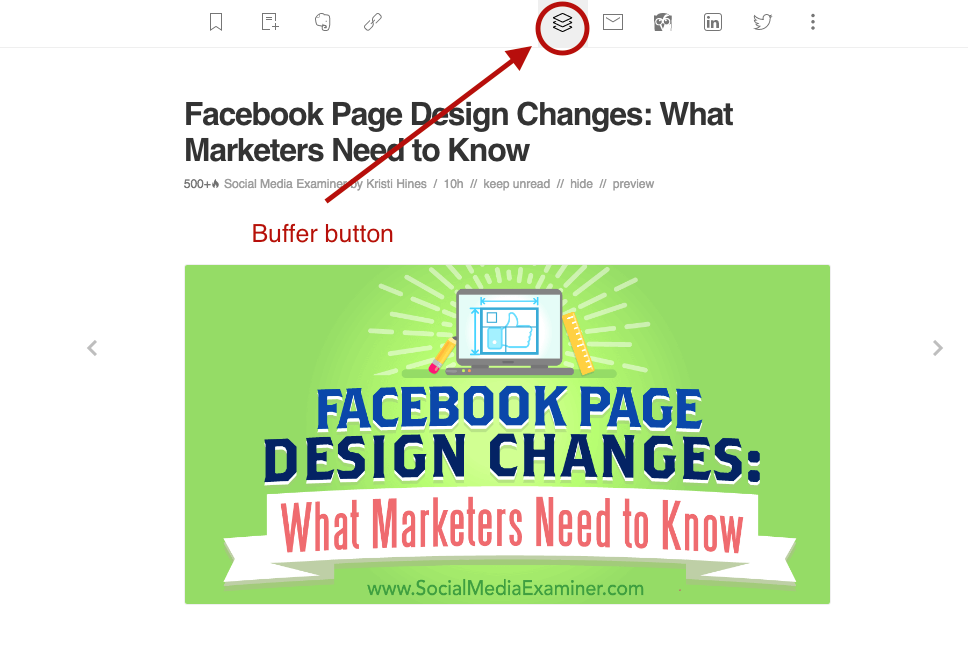 This is what it looks like once you click the Buffer button:
This is what it looks like once you click the Buffer button: If you use the paid version of Buffer, you also have the option of using the power scheduler.
If you use the paid version of Buffer, you also have the option of using the power scheduler. The power scheduler allows you to schedule the same piece of content multiple times in the future. I would recommend only using this feature to schedule out tweets.You can then remove and/or edit the piece of content to say whatever you would like. You can also hook up your Facebook page, Google+ account, and LinkedIn profile to your Buffer and directly share from Feedly as well. I don't have those connected to my Buffer account.You can also share to your Facebook page and Twitter profile for free as well.
The power scheduler allows you to schedule the same piece of content multiple times in the future. I would recommend only using this feature to schedule out tweets.You can then remove and/or edit the piece of content to say whatever you would like. You can also hook up your Facebook page, Google+ account, and LinkedIn profile to your Buffer and directly share from Feedly as well. I don't have those connected to my Buffer account.You can also share to your Facebook page and Twitter profile for free as well. You can also highlight parts of the text and send the highlighted portion directly to Twitter.
You can also highlight parts of the text and send the highlighted portion directly to Twitter. You can also pin directly from Feedly for free. Just hover over the photo, and the pin it button will appear.
You can also pin directly from Feedly for free. Just hover over the photo, and the pin it button will appear. Once you click the pin it button, this will pop up:
Once you click the pin it button, this will pop up: Then you just pick whatever board or boards you would like to schedule it to and then you're set!You can also hook up your Hootsuite account to Feedly, but you will have to pay for the premium version of Feedly to be able to schedule directly to Hootsuite. I cover more of this in the video below.Related post: 35 Ways To Promote Your Small Business On Social Media
Then you just pick whatever board or boards you would like to schedule it to and then you're set!You can also hook up your Hootsuite account to Feedly, but you will have to pay for the premium version of Feedly to be able to schedule directly to Hootsuite. I cover more of this in the video below.Related post: 35 Ways To Promote Your Small Business On Social Media
Video!
Check out the video for a full tutorial on how I use Feedly to schedule my social media posts!
Final Thoughts
As you can see, I am a big fan of Feedly and if you're stressed out by scheduling your social media and finding content I think you too should be a fan. It's absolutely free and worth your time to at least check it out!Please leave a comment below if you have any additional questions about how to use Feedly! I'd love to help out.




